Workflow Automation 101: Examples, Tools & Implementation Steps
Businesses automate workflows for 3 main reasons: to improve productivity and efficiency, reduce errors, and speed up processes.
In this article, we’ll explain when you should consider automating a specific task, show practical examples of workflow automation across various industries, and outline a straightforward guide on how to start automating workflows in your organization.
What is workflow automation?
Workflow automation is a way for organizations to streamline and automate repetitive tasks and processes.
The magic of workflow automation lies in its ability to take a predefined sequence of tasks — usually those that are predictable and repeatable — and automate them. This is accomplished through digitization, using software that integrates with existing tools to trigger actions based on certain criteria.
For instance, in a sales process, you can set up automation where your email marketing software automatically sends a follow-up email once a prospect fills out a contact form.
Deciding when to automate a workflow depends on several factors:
- Repetition: The task occurs frequently and consumes a significant amount of time.
- Standardization: The task can be performed the same way every time.
- Volume: The task handles a large volume of transactions or data that would be cumbersome to manage manually.
When these elements are present, workflow automation can significantly boost productivity and improve the accuracy of internal data.
Examples of workflow automation
Understanding how workflow automation manifests in different industries can help pinpoint opportunities in your own business.
Here are a bunch of examples:
- Healthcare: Patient scheduling, patient data management, prescription management, insurance claim processing, laboratory test automation.
- Manufacturing: Supply chain management, inventory control, quality control processes, equipment maintenance scheduling, production scheduling.
- Retail: Customer service via chatbots, order processing, inventory updates, pricing adjustments, loyalty program management.
- Finance: Risk assessment, fraud detection, compliance monitoring, customer onboarding, transaction processing.
- IT and telecommunications: Network management, ticketing systems, data backups, security monitoring, pushing software updates.
- Education: Student enrollment, grade processing, course scheduling, resource allocation, attendance tracking.
- Hospitality: Booking management, guest check-in automation, staffing, inventory management for food and beverages, personalized guest services.
There are two distinct approaches to workflow and automation:
- You can buy an existing digital solution (i.e. project management software)
- You can use tools like Forms On Fire to build a customized solution for a specific task or process
Both approaches come with their pros and cons.
The main advantage of a custom app & form builder like Forms On Fire is that you can build a solution that perfectly fits into your workflow. You can use it to automate any kind of task — from task scheduling to internal audits to inventory control.
Instead of buying 12 SaaS products and using 20% of their capabilities, you automate select processes with Forms On Fire and forward the data to any software you’re already using.
How to create a workflow automation
Successful workflow automation requires some planning and precise execution. We recommend following these steps:
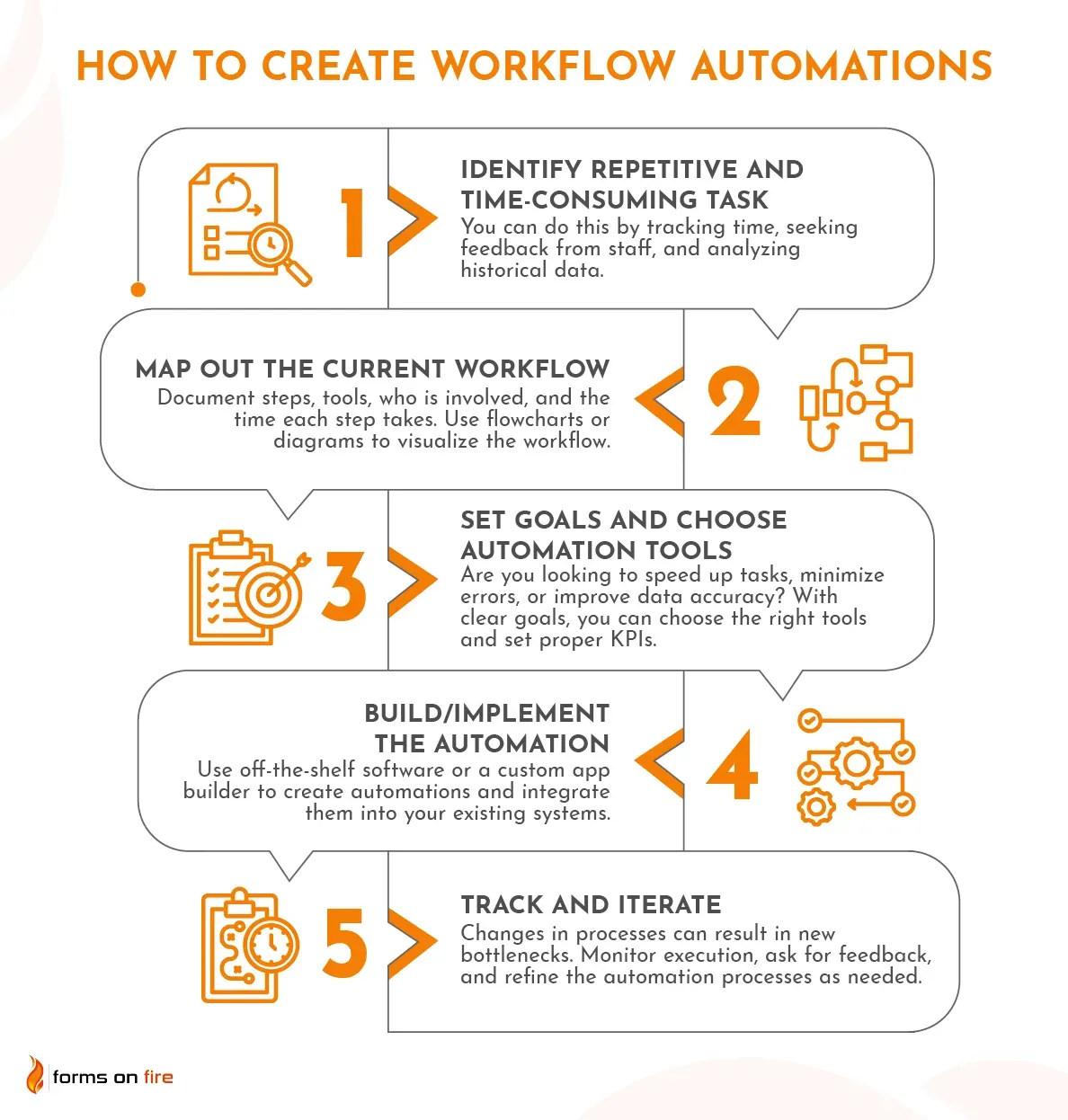
Step #1: Identify repetitive and time-consuming task
The first step in automating a workflow is to pinpoint the tasks within your organization that are repetitive and time-consuming.
There are several ways to identify potential candidates:
- Track time: Encourage employees to log their time on different tasks. This data will highlight tasks that consume disproportionate amounts of time.
- Seek feedback: Ask your staff about the tasks they find most tedious or repetitive. Often, those working directly with the processes can best identify what wastes their time.
- Analyze data: Examine processes that involve a lot of manual data entry or require moving information between platforms. These are typically ripe for automation.
Quick example:
In a marketing department, a repetitive task might be the weekly preparation of performance reports. This involves collecting data from various platforms, compiling it into a format that’s useful for decision-making, and distributing these reports to stakeholders.
Automating this task could involve setting up software that pulls data automatically at scheduled times, formats it according to predefined templates, and sends it out to the relevant parties.
Step #2: Map out the current workflow
Before you can automate a task, you need to have a thorough understanding of the current process. Mapping out the existing workflow allows you to visualize every step, identify bottlenecks, and determine where automation can be most effective.
Here’s how to map out the current workflow:
- Document each step: Start by documenting every action taken, who is involved, what tools are used, and the average time each step takes.
- Involve stakeholders: Engage with everyone who participates in the workflow. This includes those who perform the tasks, manage the processes, and rely on the outputs.
- Visualize the process: Use flowcharts or diagrams to visualize the workflow. This can help everyone involved see the bigger picture and more easily identify redundant or unnecessary steps.
Example from one of our clients:
Cal-Maine Foods, a large producer of fresh eggs, faced significant challenges with their on-site hen-house inspections across various remote locations. The original hen-house inspection process involved several steps that could be roughly mapped out as follows:
- Preparation: Inspectors gathered paper forms and equipment needed for the day’s inspections.
- Travel: Inspectors traveled to various hen-house locations, some of which were in remote areas with limited connectivity.
- Inspection: At each location, inspectors manually recorded data on paper forms, including environmental conditions, hen health, feedstock levels, and similar.
- Data entry: After returning to the office, inspectors had to enter the data into the central database, a step that was often delayed due to travel and manual processing requirements.
- Reporting: Reports were generated manually from the entered data for further analysis by the management team.
This detailed mapping highlighted the manual data recording and entry as major bottlenecks, presenting clear opportunities for automating data capture and synchronization using Forms On Fire’s digital forms and offline capabilities. They ended up doubling their data collection and analysis efficiency.
Step #3: Set goals and decide how you will automate the process
Which specific outcomes do you want to achieve from automating this workflow? It might be reducing the time it takes to complete a process, minimizing errors, or improving data accuracy.
With a clear goal in mind, it is going to be much easier to choose the right automation tools, as well as set KPIs to measure the effects of the new workflow.
Keep these considerations in mind while choosing between different automation tools and platforms:
- Scope: Do you want to streamline specific tasks or a bunch of interconnected processes that don’t require much personalization? If it is the latter, you are often better off with an existing SaaS solution.
- Functionality: Choose tools that can handle the specific tasks you need to automate. For example, if offline capability and data synchronization are important, the tool must support these features.
- Integration capabilities: The automation should integrate seamlessly with your existing systems to avoid data silos.
- Scalability: Consider whether the tools can scale as your business grows and if they can adapt to future needs and technology integrations.
- Process uniqueness: A highly personalized process is easier to automate through a custom app builder than trying to find workarounds in an existing software solution.
Example:
For Cal-Maine Foods, the goals for automating the hen-house inspection process were to reduce the time inspectors spent on paperwork, eliminate data entry errors, and speed up the reporting process.
Forms On Fire ticked all of their boxes by offering a mobile, offline-capable, form-based system that could integrate with other systems they are using.
Step #4: Build/implement the automation
The next step is to actually build and implement the automation — create the automated processes and integrate them into your existing systems.
Based on your choice of automation tools, this can go in two ways:
- If you go with off-the-shelf software, you’ll often have to do some minor configurations and integrate it with your existing system.
- With a custom app builder like Forms On Fire, you can start building forms from scratch or use existing templates and modify them according to your needs.
Regardless of the approach, when the software is ready, you’ll have to train workers to understand the new system and follow the new workflow.
Example:
If we go back to the Cal-Maine Foods example, the implementation involved several key steps:
- Configuration: The Forms On Fire platform was used to digitize the existing paper forms used in hen-house inspections. Features like photo uploads, barcode scanning, and signature capture were enabled to enhance the data collection process.
- Integration: The platform was integrated with Cal-Maine’s central database to ensure that data collected in the field was automatically synced and stored securely when internet connectivity was available.
- Training: Quick training sessions were conducted for all field inspectors to familiarize them with the new mobile application and give feedback.
Step #5: Track and iterate
After implementation, it’s important to track the effectiveness of the new workflow(s), especially in the early days. Changes in processes can result in new bottlenecks and other issues.
Monitor execution and ask for feedback. Now is the best time to make major changes if needed.
Whenever possible, continue this cycle of feedback, improvement, and implementation to refine the automation process over time.
Common pitfalls with workflow automation
While automating workflows can greatly improve efficiency and accuracy, it's important to be aware of common pitfalls:
- Over-automation: Automating too much, too soon, can lead to complexity and reduce the flexibility of your processes. Start with automating simple, high-volume tasks and gradually move to more complex systems.
- Lack of employee training and buy-in: It's crucial to involve employees from the beginning, educate them on the benefits, and train them thoroughly on the new systems.
- Poorly defined processes: Automating a poorly defined or inefficient process can amplify existing problems. Flesh out how the process should run before you automate it.
- Ignoring data security and compliance: Workflow automation often involves sensitive data. Ensure that the automation tools you use comply with relevant regulations and standards.
- Failing to monitor and iterate: Automation should not be a set-it-and-forget-it solution. Continuous monitoring and iteration ensure that the automation systems don’t become outdated or misaligned with business goals.
The role of workflow automation software
Here is a quick overview of the most common software used for workflow automation:
- Process Automation Tools: These tools are designed to automate standard business processes like data entry, invoice processing, and email marketing. Examples include Zapier, which connects different apps to automate workflows, and IBM Robotic Process Automation for more complex process integrations.
- Customer Relationship Management (CRM) systems: CRMs like Salesforce and HubSpot not only manage customer interactions but also automate sales processes, marketing campaigns, and service operations, providing a holistic view of customer engagement.
- Enterprise Resource Planning (ERP) systems: ERPs such as SAP and Oracle integrate all facets of an enterprise into one comprehensive information system that can be used to manage all business operations, from production planning and inventory management to accounting and human resources.
- Business Intelligence Tools: Tools like Microsoft Power BI and Tableau help automate the aggregation, analysis, and visualization of data, enabling businesses to make informed decisions based on real-time insights.
- Custom Workflow Automation Platforms: Platforms like Forms On Fire offer customization options that allow businesses to create bespoke automation solutions tailored to their specific needs.
Automate your workflows with Forms On Fire
Whether you're looking to automate complex processes or streamline simple tasks, Forms On Fire provides a customizable solution that can be tailored to fit your specific business needs:
- Need an easy way to convert traditional paper forms into digital formats? Check.
- Need to build a custom workflow for a complex process? Check.
- Need to collect data offline? Check.
- Need the ability to use photos, GPS data, capture signatures, etc.? Check.
- Need a tool that can integrate with your existing technology stack? Check.
We have hundreds of templates you can use to speed up the already simple drag-and-drop form creation process. Plus, our amazing customer success team is ready to guide you every step of the way.
Start digitizing your workflows today and let your team focus on value-adding tasks.
Take our 14-day free trial or request a demo to get a personalized product walkthrough.
Company
Contact
Platform
Resources
Use Cases
Industries




