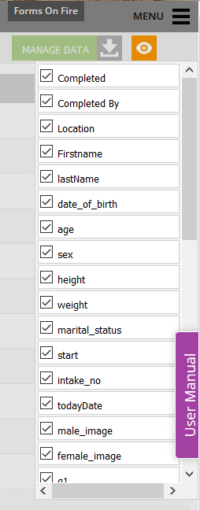EYE on Data
Utilize the EYE
The Forms On Fire system allows you to store A LOT of data. There is an easy way for you to, in a sense, to keep an eye on your Data. Or, in this case, give you the ability to display the data as you see fit. Just a few unintended puns there! :)
The screenshot below shows a sample table of fake data collected for a sample Patient Intake form. Your table can be found by navigating to the Forms On Fire Web Dashboard, clicking the DATA menu item in your browser and choosing the desired form in the drop down. By default, all columns and rows are displayed. You’ll notice a horizontal scroll bar under the last row that allows you to maneuver left and right through the columns.
Tables with many columns can be a chore to scroll through when you may only need a handful of them for quick reference to find what you want and with hundreds of columns, performance can be very slow. Conveniently, there is an eye placed in a yellow box near the top-right corner of the screen. Click on it and you’ll see a list of all columns with checkboxes.
Simply uncheck the field columns that you no longer want to see! These preference settings are user-based which means you will not affect what others see. That’s a good thing! If you have a form with hundreds of columns, try reducing the preview to just 10 of those columns. You’ll see a major performance improvement.
Just another way Forms On Fire empowers your business!
Supported Devices
iPhone - iPad - iPod
Android
Windows 7 & 10
Standard Features
Powerful Drag N' Drop Form Designer
Secure Web Dashboard
Works Offline
Dispatch & Workflow
Image Capture, Annotation & Sketching
Audio & Video
GPS, Mapping & Navigation
Barcode & NFC Scanning
Signature Capture
Data Lookup From Your Systems
Excel & Word Templates
Email PDF