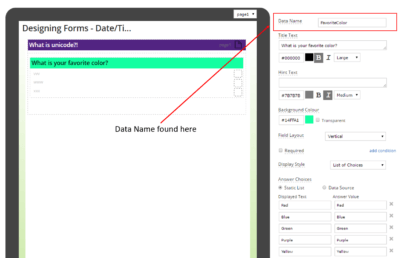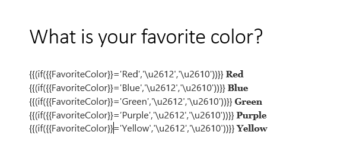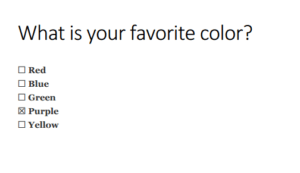Discover the World of Unicode!
Unicode – Endless Possibilities
As if you thought Forms On Fire wasn’t already powerful, dynamic, and customizable enough….wait until you learn about UNICODE!
First off, you’re probably thinking, “what even is unicode?”.
Unicode is an international encoding standard for use with different languages and scripts, by which each letter, digit, or symbol is assigned a unique value that applies across different platforms and programs.
Now you’re probably thinking, “why would I ever use unicode?”.
There are so many reasons you may want to use unicode! One of the most common reasons is inputting checkboxes in your Microsoft Word output template. Say for example you have a choices field that lists three options. You want to display all three options in your output and have a checkbox for the one that’s selected. Now I’m going to walk you through how to this is possible using unicode.
First, checkout the list of unicodes here. Look at how many options are available for you to use in your output design!
Second, grab the data name form your input design in the cloud dashboard. Now that you have your data name, create the formula along with using the associated numbers from the unicode you selected from the list we provided above.
*Keep in mind you’ll select TWO unicode numbers. One unicode will display when your formula is true and one will display when your formula is false*
Using this formula as a base, insert your two selected associated unicode numbers and your data name as well as the answer values pertaining to the choice.
{{(if({{dataname}}=’Answer Value’,’\u2612′,’\u2610′))}}
*Note: you MUST use font Segoe UI Symbol to output special symbols*
In my example, I have 5 choices. I have the formula inserted into my output design 5 times modified to match each Answer Value. And to the right of my formula I have the value I want to display in my output. In this example, I’m asking the user what is their favorite color.
After you’ve finished inputting your formulas into your output, upload your output as a connector template or Word Template in your form settings.
Fill out the form on your mobile device! Your output show now have the unicode you selected and put in your output design!
ISN’T THAT AMAZING?
If you have any questions about this blog post, please feel free to contact us. Use our online chat support, email us at engage@formsonfire.com, or give us a call at
(425) 214-1920!
Supported Devices
iPhone - iPad - iPod
Android
Windows 7 & 10
Standard Features
Powerful Drag N' Drop Form Designer
Secure Web Dashboard
Works Offline
Dispatch & Workflow
Image Capture, Annotation & Sketching
Audio & Video
GPS, Mapping & Navigation
Barcode & NFC Scanning
Signature Capture
Data Lookup From Your Systems
Excel & Word Templates
Email PDF