The Simplest Way to Digitize Paper Forms
In business, data is king. Having quick access to accurate information is the difference between smooth operations and constant headaches. That’s why many companies are shifting away from paper forms and moving toward digital solutions.
Not only does digitizing forms save time and money, but it also improves data management and helps ensure that your business runs as efficiently as possible.
In this article, we'll explore the key differences between paper and digital forms, show you how to easily turn your existing paper forms into digital ones, and introduce you to a tool that makes the entire process a breeze.
Off we go.
Differences between paper and digital forms
A digital form is an electronic version of a traditional paper form. Unlike paper forms, which require manual filling, storage, and processing, digital forms can be completed, stored, and managed electronically. Digitizing forms allows businesses to automate data entry, minimize errors, and streamline workflows.
Imagine the difference between filling out a paper survey versus submitting responses online. The latter can be instantly processed, analyzed, and stored with minimal effort. Furthermore, digital forms can include various elements like text fields, drop-down menus, checkboxes, and even automatic calculations — capabilities that paper forms simply can't match.
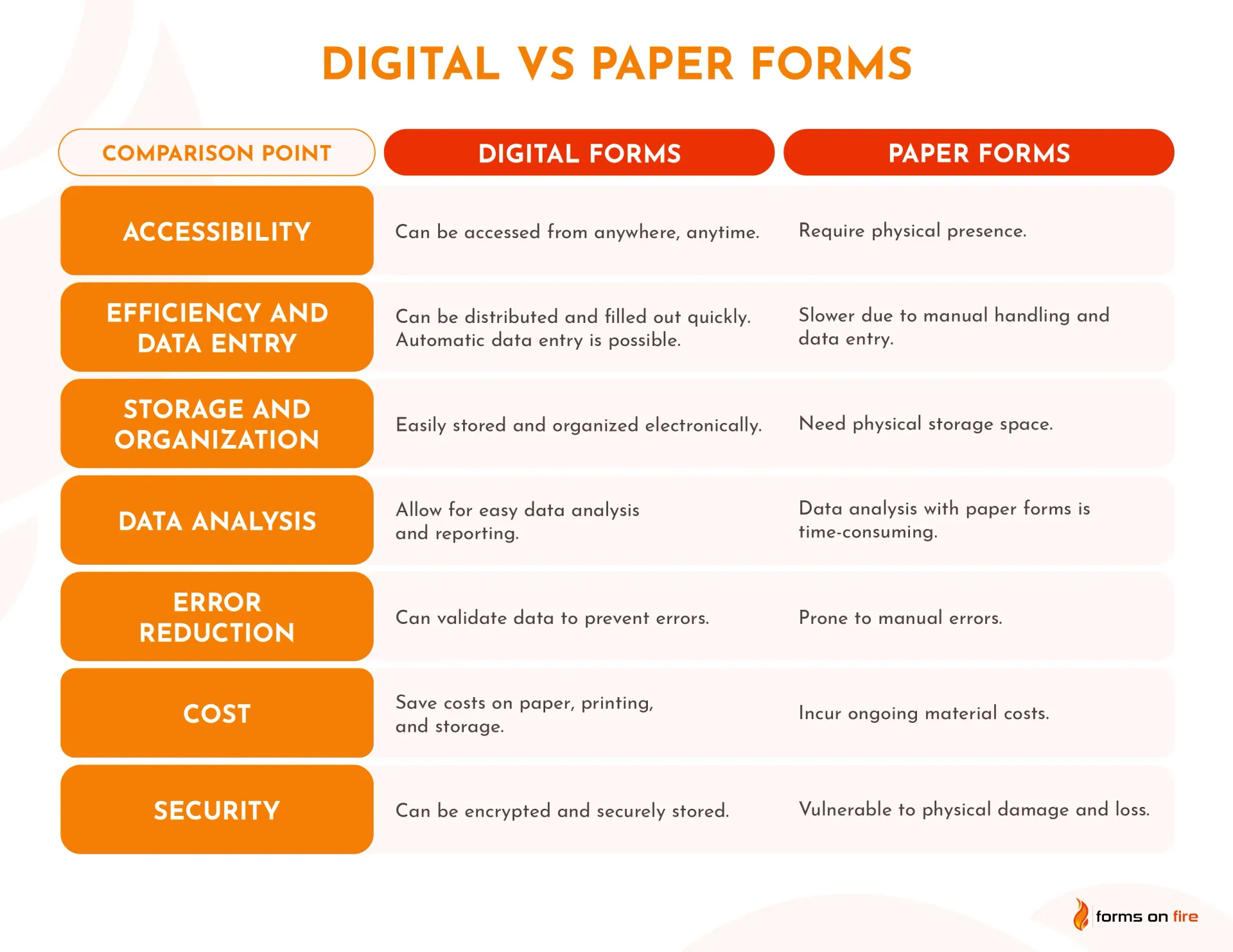
Common examples of digital forms in business environments include:
- Employee onboarding forms
- Expense reports
- Customer feedback surveys
- Visitor sign-in logs
- Work order requests
- Forms used in inspections, assessments, and audits
- Holiday and time-off request forms
- Inventory tracking sheets
- Standard Operating Procedures (SOPs)
- All kinds of different checklists
These digital counterparts not only save time but also provide more flexibility and accuracy in data collection and management.
Digitizing paper documents vs creating digital forms
When businesses look to go digital, there are two things they usually want to do: digitize existing paper documents and create new digital forms from scratch.
Digitizing paper documents typically involves scanning existing documents (like user manuals) and converting them into digital files, such as PDFs. This process is useful for preserving the original layout of documents and making them easier to store and retrieve electronically.
On the other hand, creating digital forms is about building new, interactive forms that can be filled out, processed, and managed entirely in digital formats. Digital forms are dynamic and can be integrated with your existing software, facilitating real-time data collection and analysis.
With that out of the way, let’s see how to painlessly digitize paper forms.
How to turn a paper form into a digital form
Transitioning from paper to electronic forms might seem daunting, but it’s actually a straightforward process that can be broken down into four simple steps.
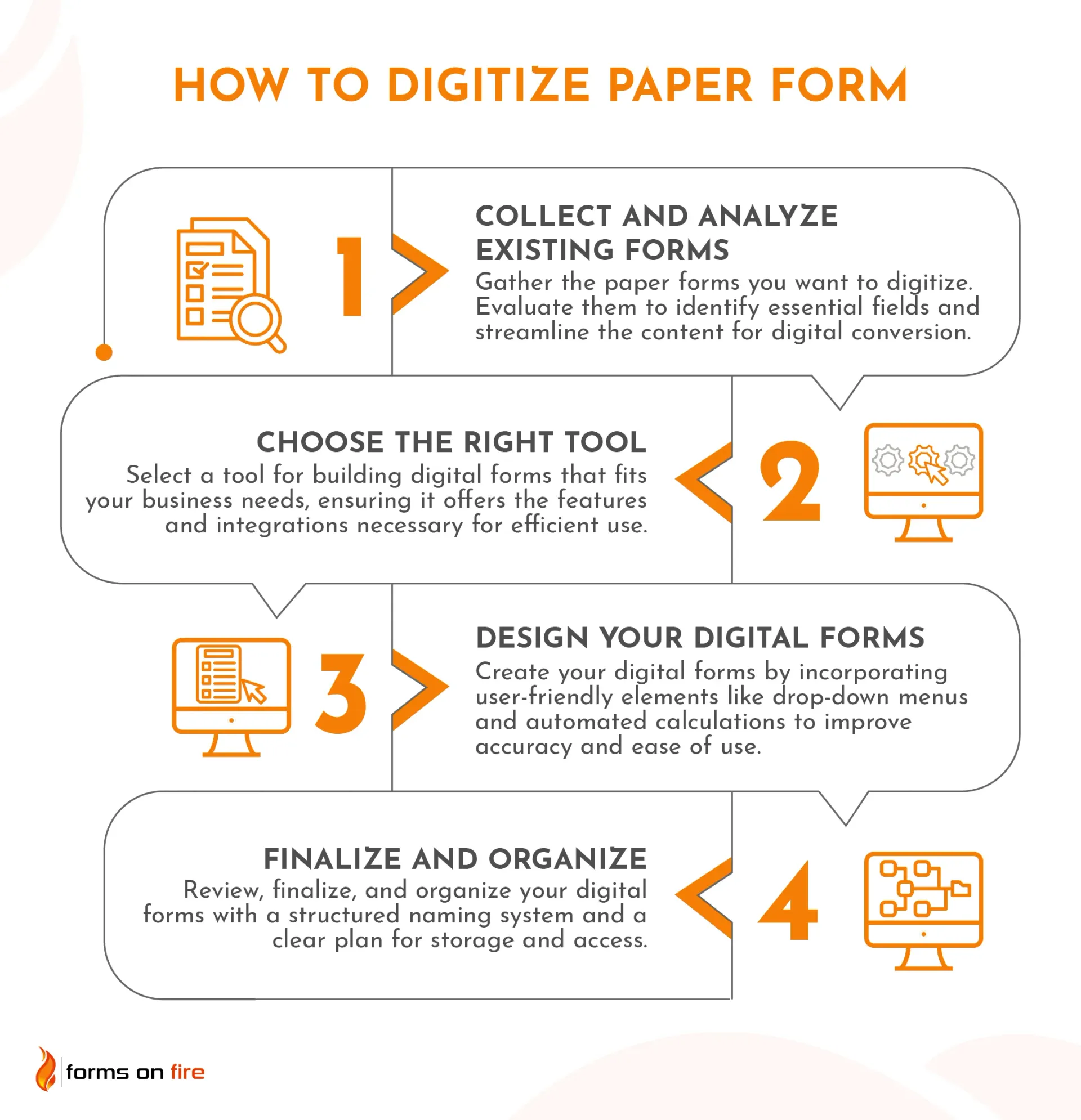
1) Collect and analyze the existing paper forms
The first step in digitizing your paper forms is gathering the physical forms you plan to digitize. In many cases, businesses will have a few different variations of the same form. Sometimes out of necessity, other times because of carelessness.
In any case, once you have them all in one place, it's time to analyze them.
Look closely at each form and ask yourself:
- What is the purpose of this form?
- What information is truly necessary?
- Are there any redundant fields that can be eliminated?
- Does the information need to be accessible in a specific format (like .csv)?
This is a great opportunity to streamline your forms by removing any unnecessary data fields, combining similar sections, or even adding new fields that you might need in a digital format.
The goal here is to refine your forms so that when you digitize them, they are efficient, user-friendly, and — if required — can connect to your HR, maintenance, project management, or other software you might be using.
2) Choose the right digital tool
Many different solutions on the market can help you quickly build digital forms. They often come with hundreds of different templates you can pick up and customize based on your needs. Popular examples include Forms On Fire, Google Forms, and JotForm.
When selecting a tool, consider the specific needs of your business:
- Do you need a tool that can integrate with your existing systems, like your CRM or ERP?
- Are you looking for a platform that allows you to create custom fields and complex forms with conditional logic?
- Do you need access to specific features like the ability to read barcodes, digitally capture a signature, collect data offline, etc.?
It's also important to think about user experience. Choose a tool that offers a clean, intuitive interface for both the form creator and the end user. Lastly, the forms you create should be mobile-friendly, ensuring that they can be used on any device.
By selecting the right digital tool, you'll set yourself up for a smooth and successful transition from paper to electronic forms.
3) Design your digital forms
Now it's time to design your digital forms. If you’re using a tool like Form On Fire, you’ll begin by selecting a template from our database that closely matches what you need.
If you can’t find any (or you’re using something like Google Forms), you’ll need to create a template that mirrors the essential fields from your paper forms.
Here are some design tips for your digital forms:
- Make it user-friendly: Incorporate features like drop-down menus, checkboxes, and radio buttons to make data entry quicker and more accurate. Your forms should be clear, concise, and easy to navigate.
- Use conditional logic: Where appropriate, show or hide fields based on previous answers. This can streamline the form-filling process and reduce confusion for the user.
- Leverage automation: Consider adding automatic calculations where applicable — this is especially useful for forms that require numerical input, such as expense reports or order forms.
Test the forms with a small group of users to gather feedback and make any necessary adjustments. The goal is to create a digital form that not only replicates the information from the paper version but also improves efficiency and accuracy in data collection.
4) Finalize and organize
With your digital forms designed and tested, it’s time to lock down the final versions and ensure they are ready for deployment.
If you plan to digitize many different forms, give some thought to how you will organize and store them for everyday use. Create a structured file-naming system that makes it easy to locate and manage your forms. For example, include details like the form type, date, and department in the file names.
If you're using a form-building platform like Forms On Fire, you can categorize and tag your forms within the system for easy access and navigation.
It's also essential to plan how your team will distribute and access these forms. Will they be available through an internal portal, a shared drive, or integrated into a mobile app? Ensure that the forms are easily accessible to the right people and that your team knows where to find them.
Finally, consider your data storage and backup options. Whether you're using cloud storage or an in-house server, make sure your data is secure and regularly backed up. It’s better to be safe than sorry!
Digitize forms with Forms On Fire
Designed for ease of use and robust functionality, Forms On Fire is a no-code app builder that allows businesses to create, manage, and deploy digital forms with minimal effort. With our drag-and-drop form builder, customizable templates, and pre-built elements, you can quickly build forms that match your business requirements.
But we don’t stop here. Our platform enables you to interconnect your forms into a cohesive app. Whether you need to collect data in the field, manage inventory, or process orders, you can build custom apps that integrate seamlessly with your existing systems.
Whether you’re digitizing simple surveys or complex workflows, Forms On Fire offers the flexibility you need to get the job done efficiently. And if you get stuck, our amazing customer support team is ready to guide you every step of the way — from form creation to deployment.
Ready to go? Start a free trial of Forms On Fire or schedule a product demo to learn more.
Frequently asked questions about form digitization
What is a digitalized form?
A digitalized form is an electronic version of a traditional paper form that can be filled out, processed, and stored entirely online or through a digital device. Unlike paper forms, digitalized forms offer features like automated data entry, real-time updates, and easier access and storage, making them more efficient and user-friendly.
How much does it cost to digitize paper records?
The cost to digitize paper records depends mainly on the volume of documents and the tools or services you choose. Simple DIY options using basic software can be low-cost (requiring just a scanner and some time). Professional services or advanced platforms may range from a few hundred to several thousand dollars.
How to digitize hard-copy documents?
To digitize hard-copy documents, you need to scan them using a scanner or a mobile scanning app. Once scanned, save the files in a digital format such as PDF. You can then organize and store these digital copies in a secure location, like a cloud storage service or an internal server.
For better accessibility and searchability, consider using Optical Character Recognition (OCR) software to convert scanned images into editable and searchable text.
How to go from paper files to electronic documents?
Start by evaluating your current processes and identifying which paper files are essential. Develop a document management strategy that includes categorizing and organizing files for easy retrieval, using naming conventions and metadata.
Integrate electronic documents into your workflow by training your team on the new system, ensuring they understand how to access, edit, and store digital files. Focus on change management by communicating the benefits of going digital, addressing concerns, and providing ongoing support as your team adapts to the new processes.




